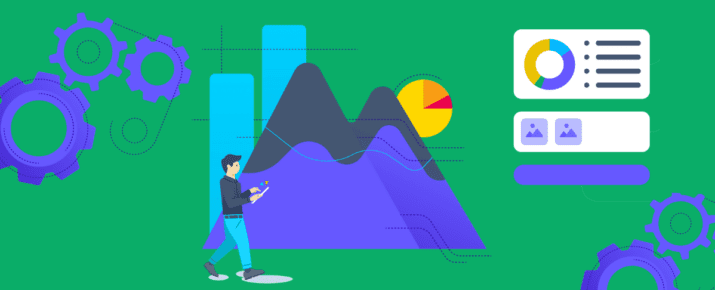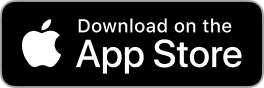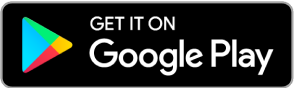Be Dynamic: Improve the way you do audits with this one simple trick
Checklist Best Practices | By | 12 Feb 2015 | 2 minute read
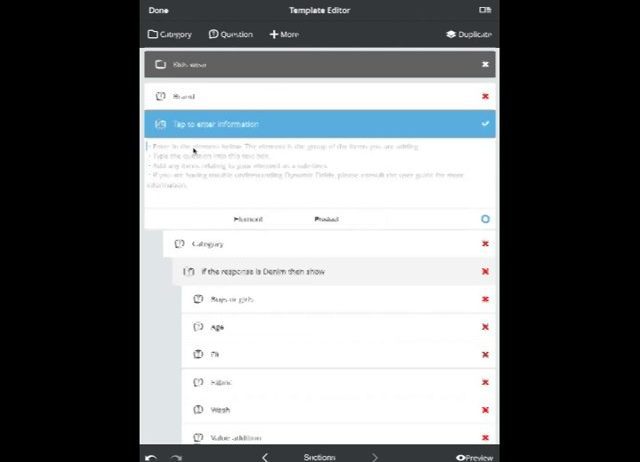
It can be really difficult walking into an inspection with an unknown number of items to take into account.
Luckily, iAuditor has a feature that can account for the unknown.
They’re called Dynamic Fields and when incorporated into a template, they can completely change the way you do audits.
[Tweet “Dynamic Fields allow our templates to be free flowing rather than static.”]
For this example, I’m going to be doing a stocktake in a kids wear clothing outlet and I have found this template in the public library called “Kidswear category”.
All that this template contains is a singular question which is “Brand”, and a dynamic field with other questions attached to it. So I can select “+ Add” and roll through the questions, and if I need another item I can select “+ Add” again, and again, and again for an unlimited amount of items.
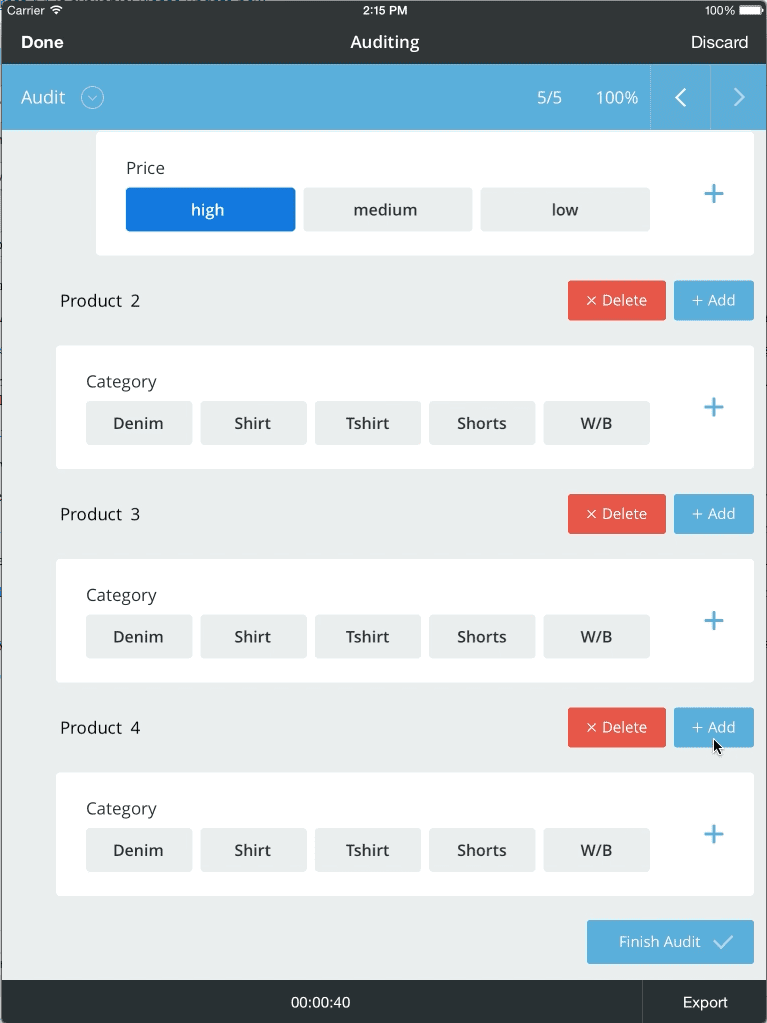
So you can see how handy Dynamic Fields can be, but lets find out how they built it into their template.
For that, we’ll go back to “Templates” view, and edit that template by tapping on the pen. Now we can see that they’ve initially pulled in a “Category” and named it Kids wear. And they’ve followed it up with the “Brand” question with a custom set of responses.
The unnamed field is the Dynamic Field. You can find that down the bottom of the items menu. To make it more obvious they could’ve added information into it, like Product, or other relevant information.
See how everything under the Dynamic Field is nested, as in it has this little indentation? That means everything under that field won’t appear until it is tapped on. To nest an item, simply drag the item further to the right until you can see the drop shadow with the indentation, then drop it.
An added bonus feature here is the use of Smart Fields. These people obviously wanted a different set of questions to appear depending on the response to the Category question. To do that they’ve dragged in a Smart Field, which can be found just below Dynamic Fields. Then they can determine what they want to show up depending on the response. If the response is Denim, then show, these questions. If the response is Tshirt, then show these questions and so on.
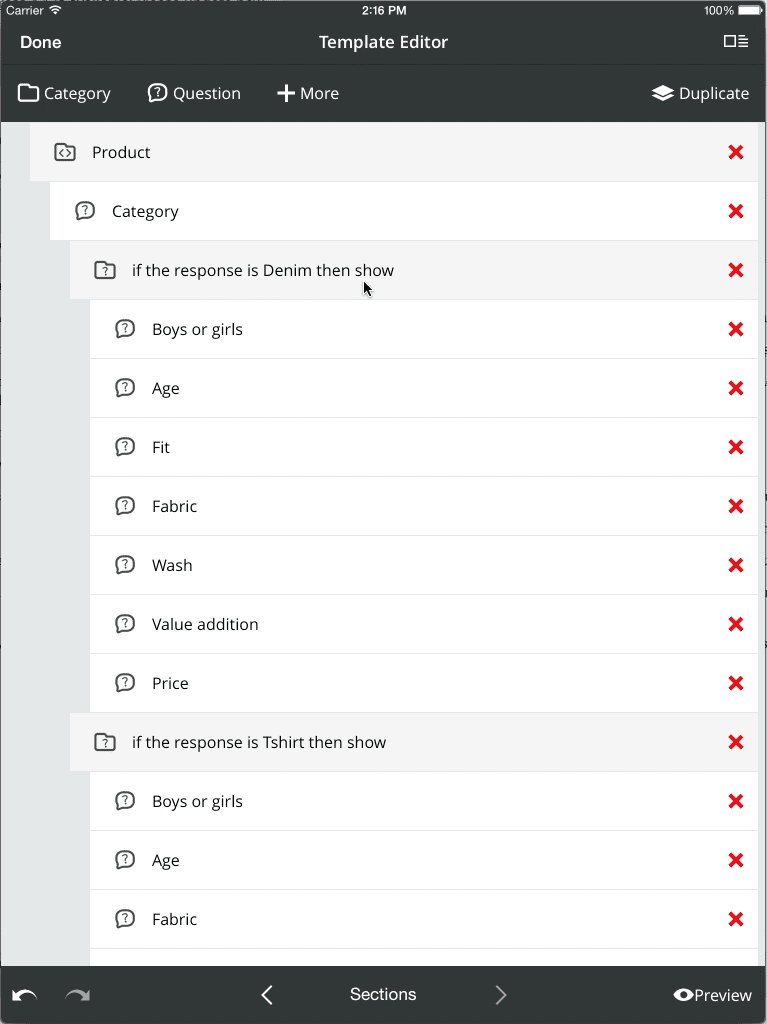
I’d like to give a big kudos to the creator of this template for combining the use of Dynamic and Smart Fields. As you can see they now have a condensed, easy to use template that takes minimal time and effort to complete. This is just one example of how Dynamic Fields can make something seemingly tedious, simple and easy with iAuditor. Give it a try.
—
Author: Jarrod Boyd
Important Notice
The information contained in this article is general in nature and you should consider whether the information is appropriate to your specific needs. Legal and other matters referred to in this article are based on our interpretation of laws existing at the time and should not be relied on in place of professional advice. We are not responsible for the content of any site owned by a third party that may be linked to this article. SafetyCulture disclaims all liability (except for any liability which by law cannot be excluded) for any error, inaccuracy, or omission from the information contained in this article, any site linked to this article, and any loss or damage suffered by any person directly or indirectly through relying on this information.