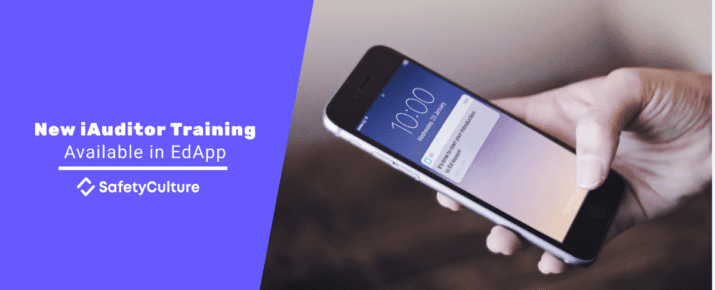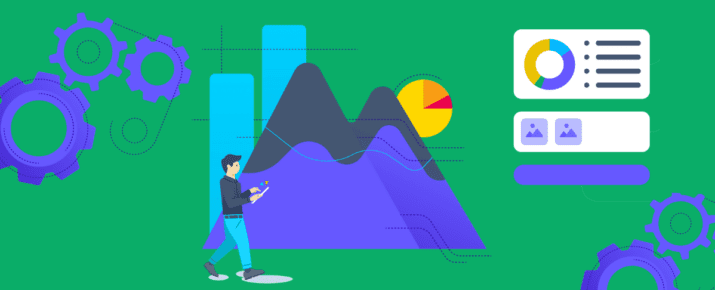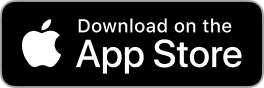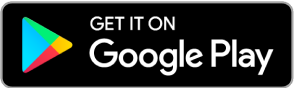How to ask the right questions for more insightful inspection data
iAuditor by SafetyCulture Tips | Tips & Tricks | By | 20 Feb 2020 | 3 minute read

Your inspection templates are so much more than a yes or no answer sheet. By asking the right questions, in the right way, your inspection data can open up new insights to help you make better business decisions.
With a few small tweaks to your template questions, you’ll be able to understand why things go wrong, create a better inspection experience for you and your team, and compare results that are always consistent.
Check out our tips to start setting up your inspection and checklist templates for success.
Tip #1: Fix problems head on by automatically flagging issues with failed responses
Every now and then a moving part breaks down in your machinery. At first it’s a pretty simple fix: repair the part, and the problem goes away. But you notice it keeps happening, and it’s putting your equipment at risk of breaking down, or worse, injuring someone on your team.
This is the power of failed responses in iAuditor.
To set this up, identify the questions or checklist items in your template that can affect your business, people, or products if it doesn’t pass an inspection. The question response type should be set to multiple choice, with defined answers such as “Satisfactory”, and “Non-Compliant”. In this instance, you would assign “Non-Compliant” as the failed response. Every time someone selects the “Non-Compliant” response during an inspection, the item would be flagged in iAuditor as failed.
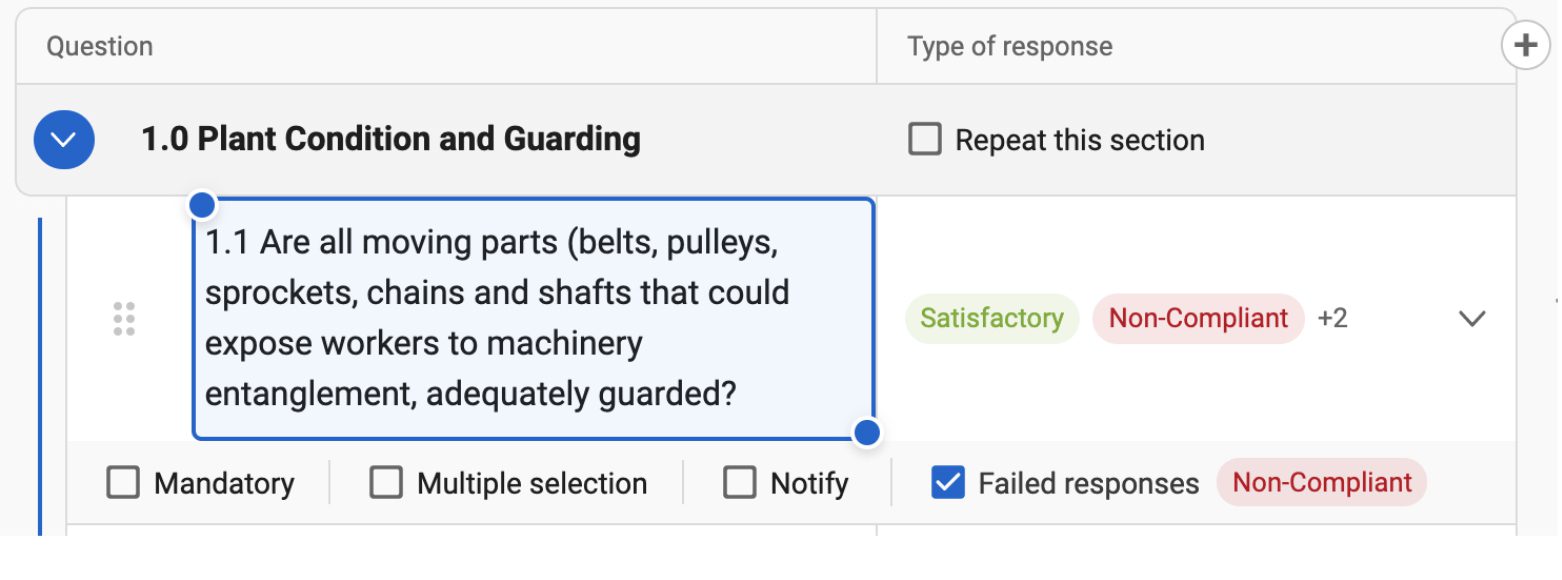
Over time, you’ll be able to pull all failed response data from your Frequently Failed Items report. Quickly spot problems, monitor trends in failures, and identify systematic issues within any given site, region, or organization. You’ll be able to see a list of the most common failures and a list of inspections where the failure occurred. For example, if a moving part keeps breaking down, you might decide to investigate whether the entire machinery needs servicing.
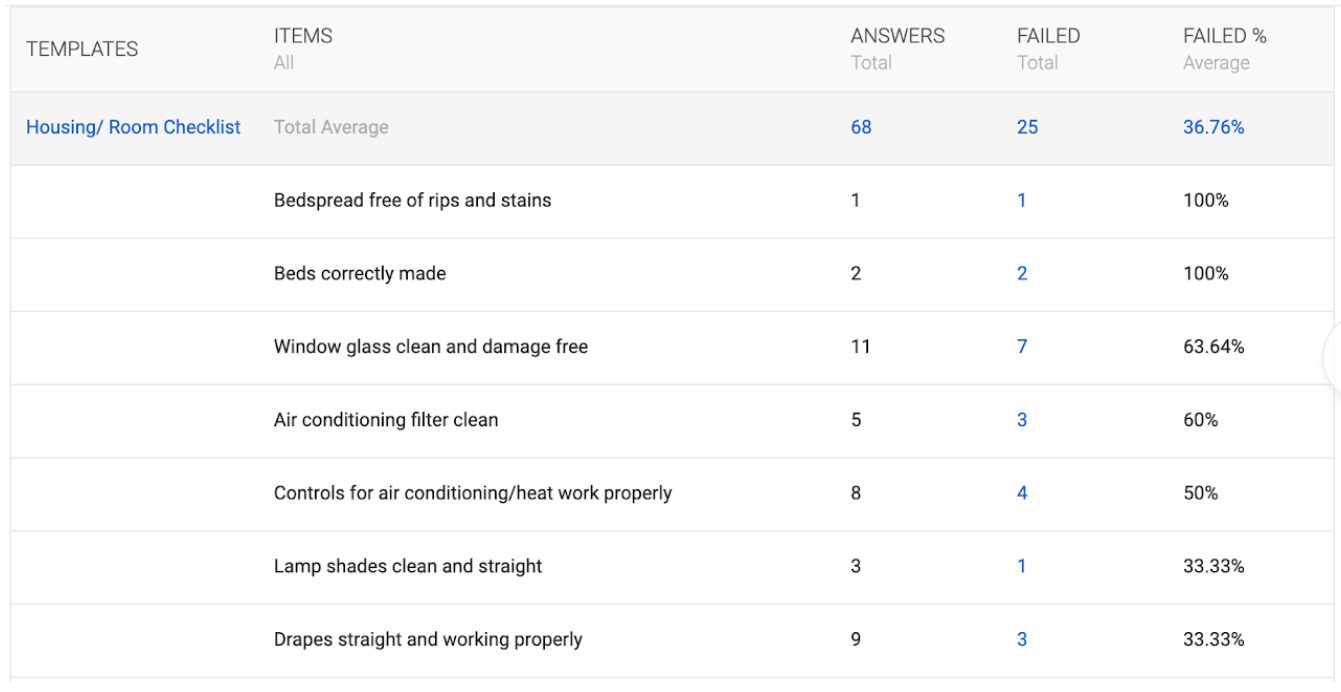
Give it a go! Failed responses provide clarity on areas that need improvement in your organization, so that you can improve standards across the board.
Tip #2: Compare performances with inspection scoring
Scoring is a simple but effective way of determining the performance of the sites and areas you are inspecting by giving it a number. When you’re analyzing audits, scoring gives you a simple measure of how well something is performing at a glance. If a score is lower than usual, you can dig into a specific inspection to determine the cause instead of sifting through logs of data.
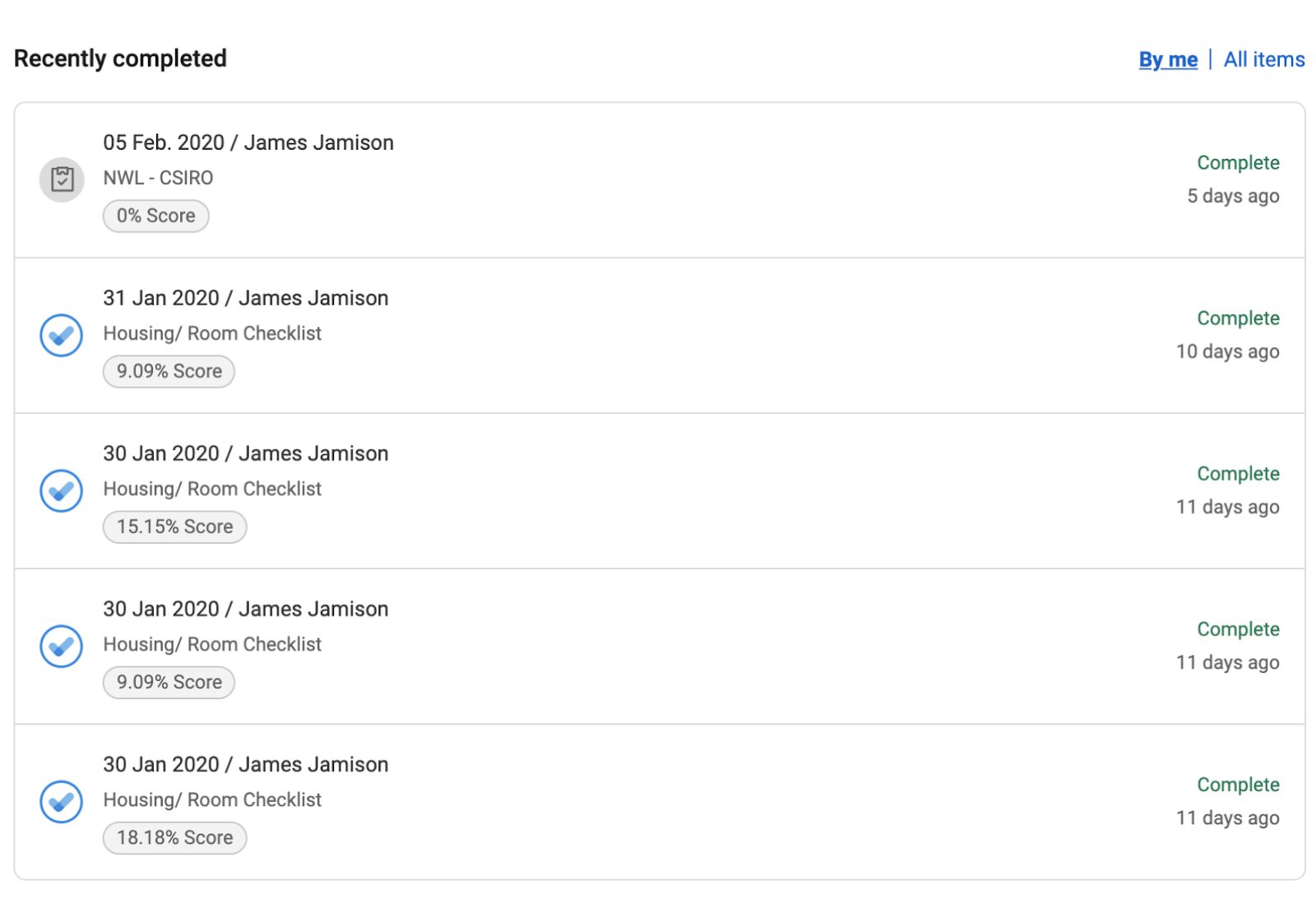
Here’s how it works: if an answer to a question is a good outcome, you can assign it a number that will be added to your inspection scorecard. On the flipside, if the answer is a negative outcome, you have the ability to assign the answer a low number.
For example, a great answer can be assigned a score of 3, a satisfactory answer can be assigned a value of 2, a passable answer a value of 1, and a negative answer can be assigned a value of 0. For neutral or N/A answers, you can assign a value of / which won’t affect the scoring at all.
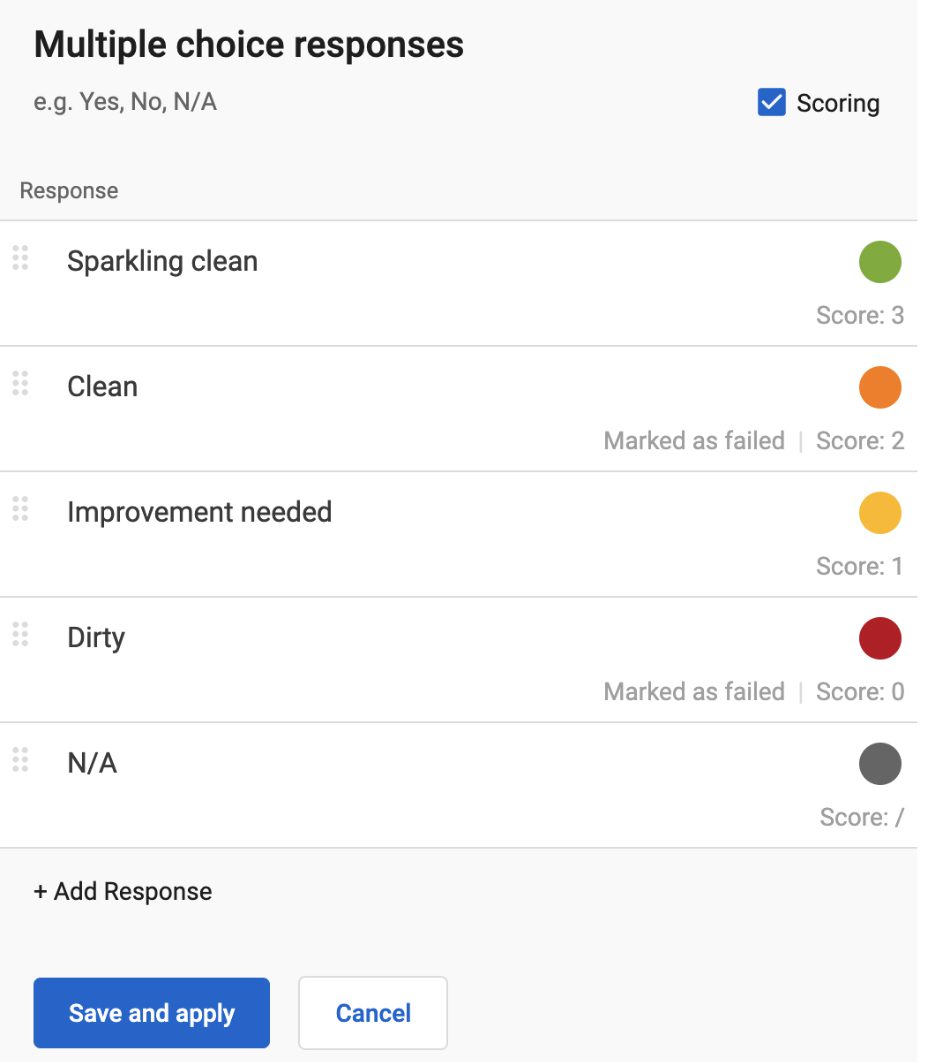
Just a heads up: scoring can only be used for fields with multiple choice responses to questions. If you’ve set up sections on your template, you’ll also be able to see scores automatically calculated for each individual section in the inspection report.
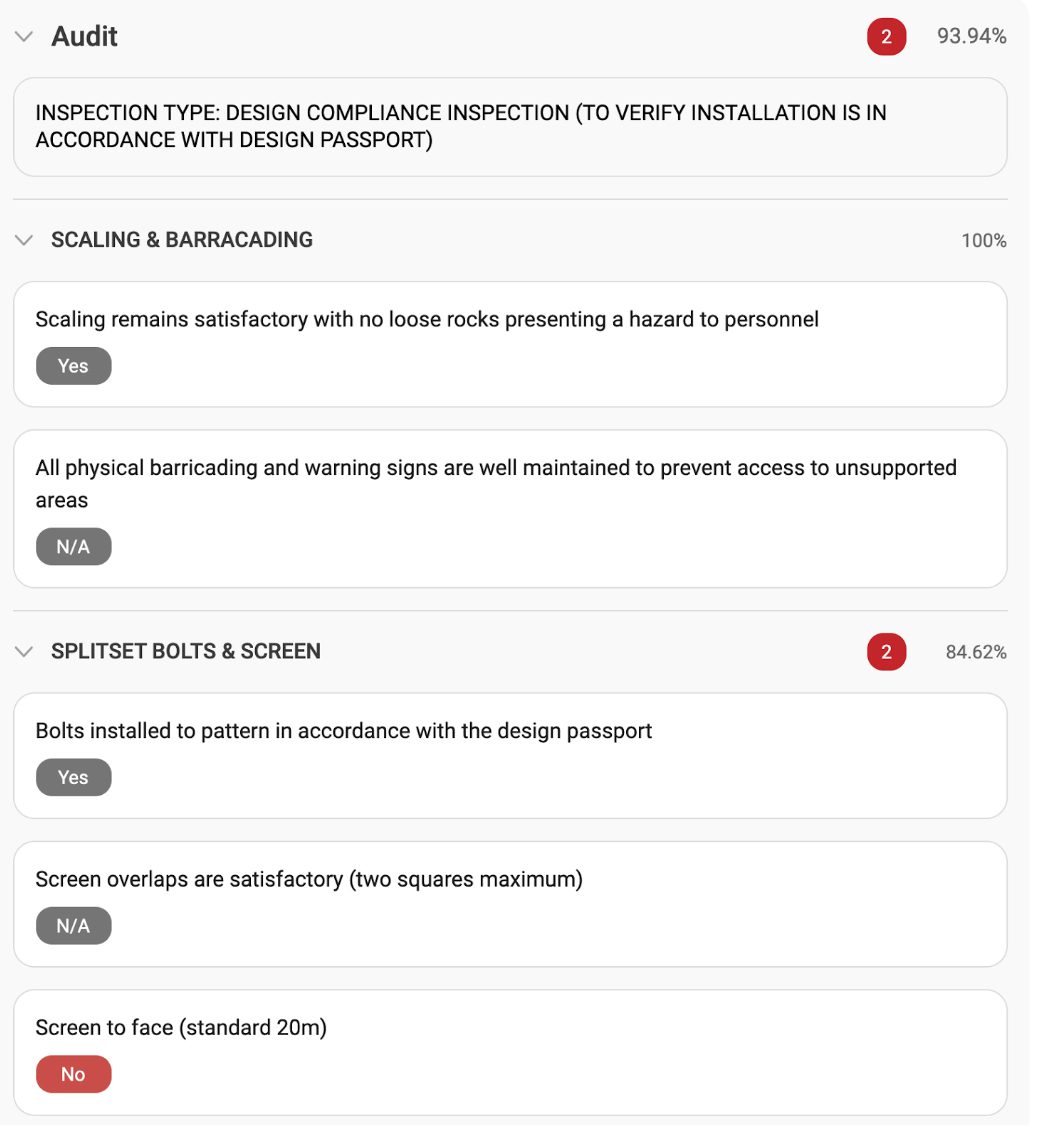
As all Scoring data is pulled into iAuditor Analytics, you can determine the overall compliance and standard of the sites and areas your team is inspecting with ease.
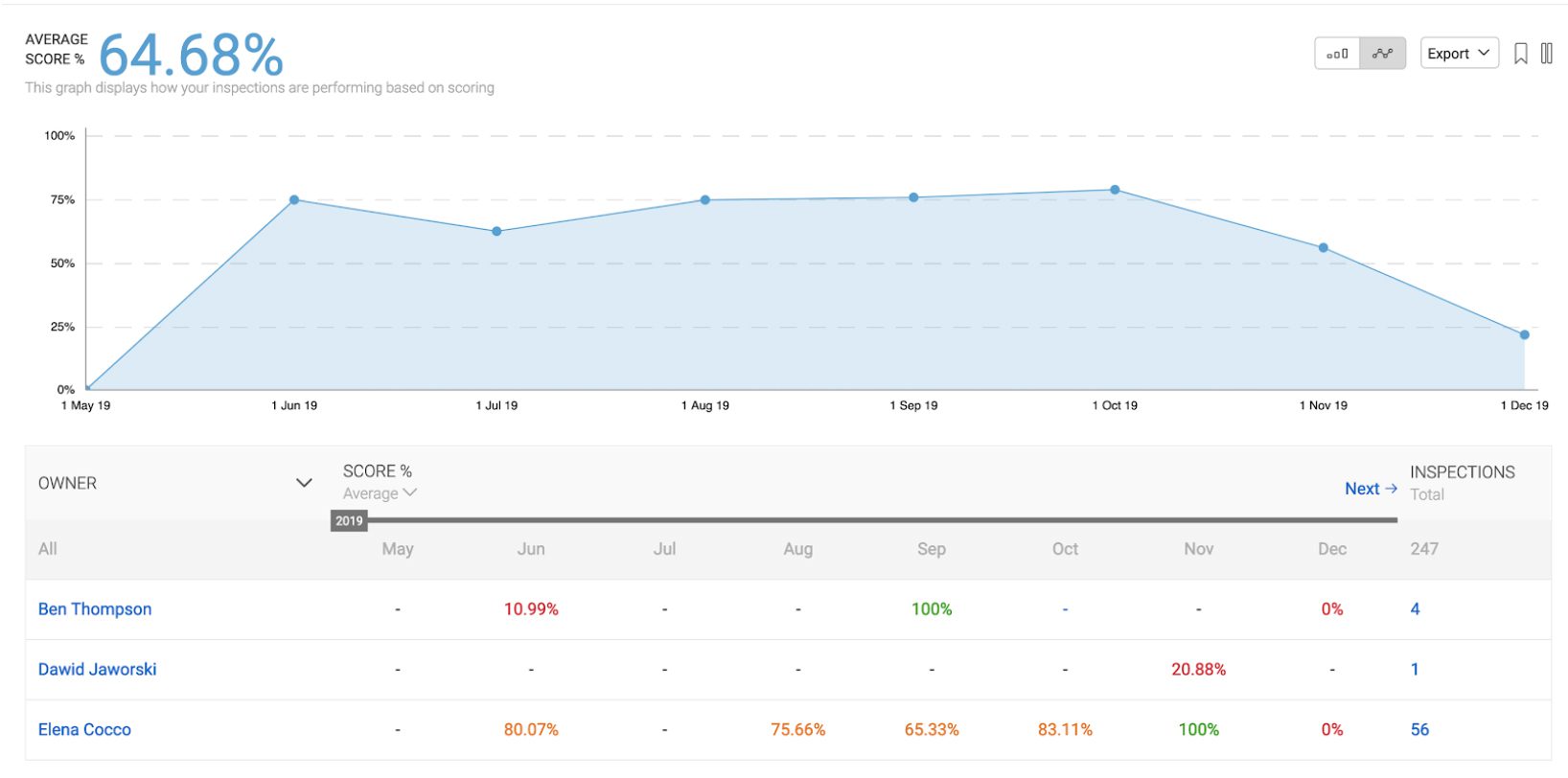
Tip #3: Craft inspection journeys with logic fields
Do you remember those choose-your-own-adventure books? Every chapter was dedicated to the story you wanted to experience, and you could ignore the bits that weren’t relevant to you.
Like a book author, start crafting custom choose-your-own-journeys for your team so that everyone is answering questions relevant to the immediate inspection situation.
If you run a bar, you will likely use a similar inspection for both opening and closing the venue. With logic fields in place, you can set up a custom inspection experience for your staff depending on the time of their shift.
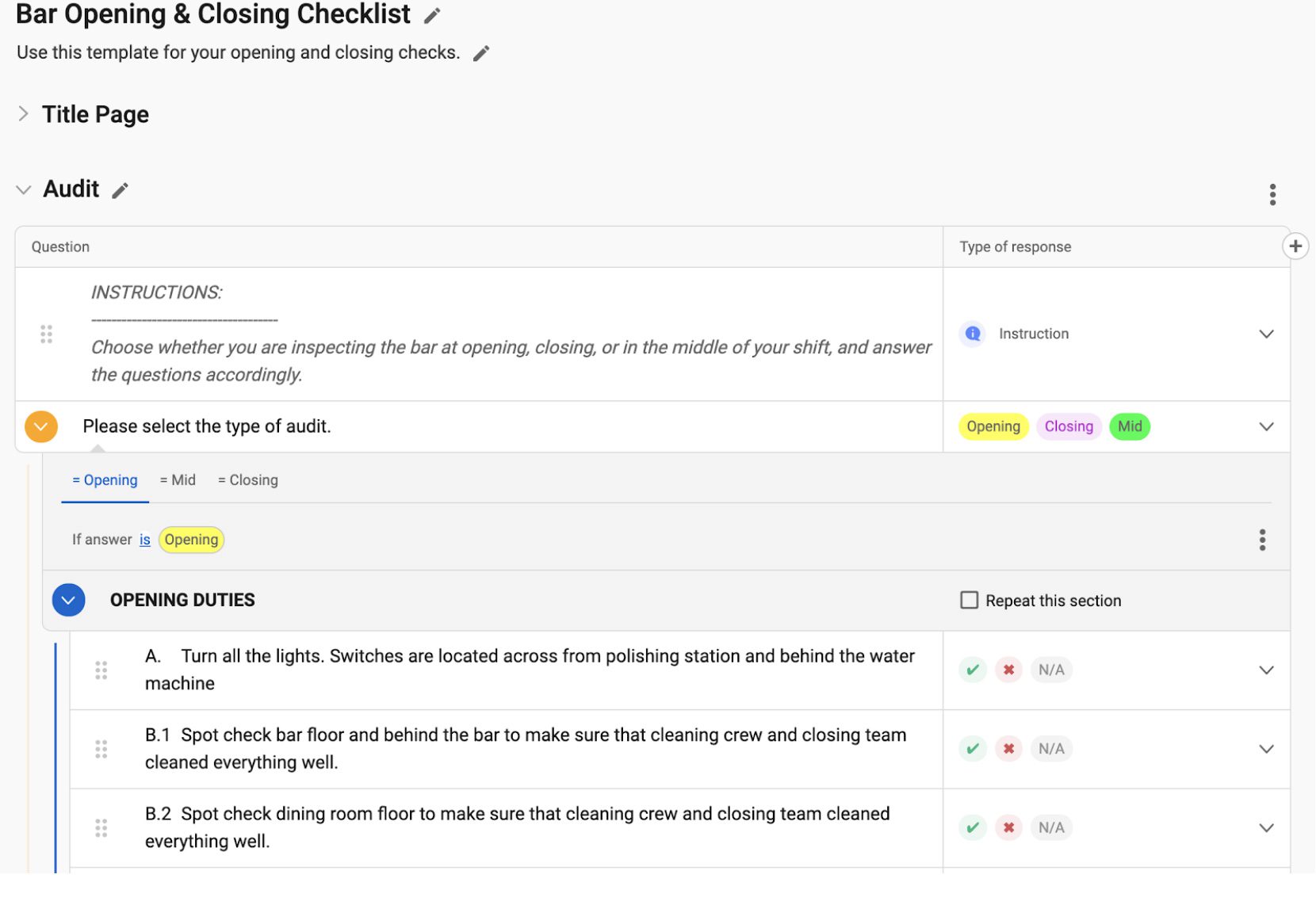
Logic fields are also particularly useful when you need more information when a specific response has been selected. You can use logic fields to drill deeper into an issue or a failed response, so that whoever is reading the inspection report understands the context straight away.
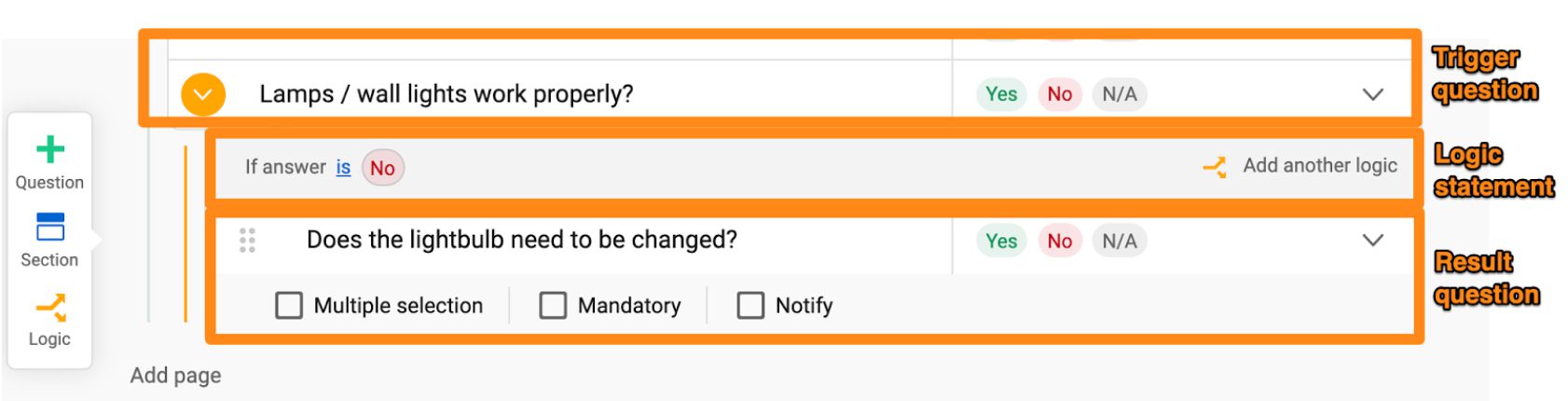
Logic fields aren’t just for the person conducting inspections, either. As an admin, you can drill down into the additional data to discover trends and recurring issues.
Build better templates
Check out our tips and start building templates that help you get the information that you need. Give it a go and edit a template.
Important Notice
The information contained in this article is general in nature and you should consider whether the information is appropriate to your specific needs. Legal and other matters referred to in this article are based on our interpretation of laws existing at the time and should not be relied on in place of professional advice. We are not responsible for the content of any site owned by a third party that may be linked to this article. SafetyCulture disclaims all liability (except for any liability which by law cannot be excluded) for any error, inaccuracy, or omission from the information contained in this article, any site linked to this article, and any loss or damage suffered by any person directly or indirectly through relying on this information.